Thank You
Thank You You have opted out from receiving future emails from My Safety Buddy. Thank you.
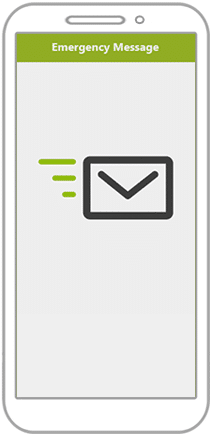
Emergency Notifications are sent as automated voice calls, SMS and/or email to your Emergency Contacts.
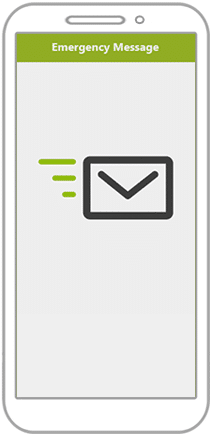 Emergency Notifications
Emergency NotificationsEmergency Notifications are sent as automated voice calls, SMS and/or email to your Emergency Contacts.
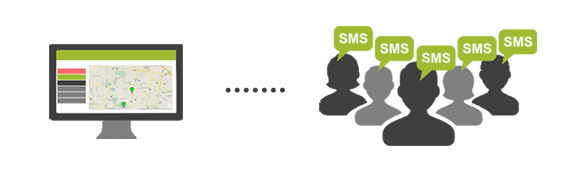
Easily send messages by SMS from the Web Portal to one, some, or all of the users in your My Safety Buddy account.
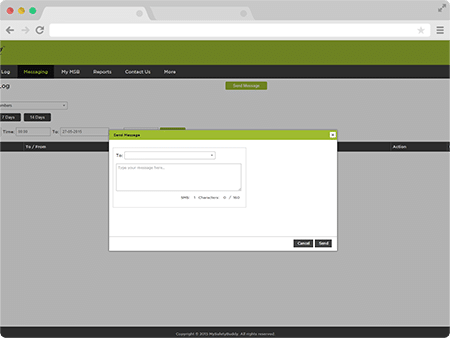 SMS Broadcasts
SMS BroadcastsEasily send messages by SMS to one, some, or all of the users in your My Safety Buddy account.
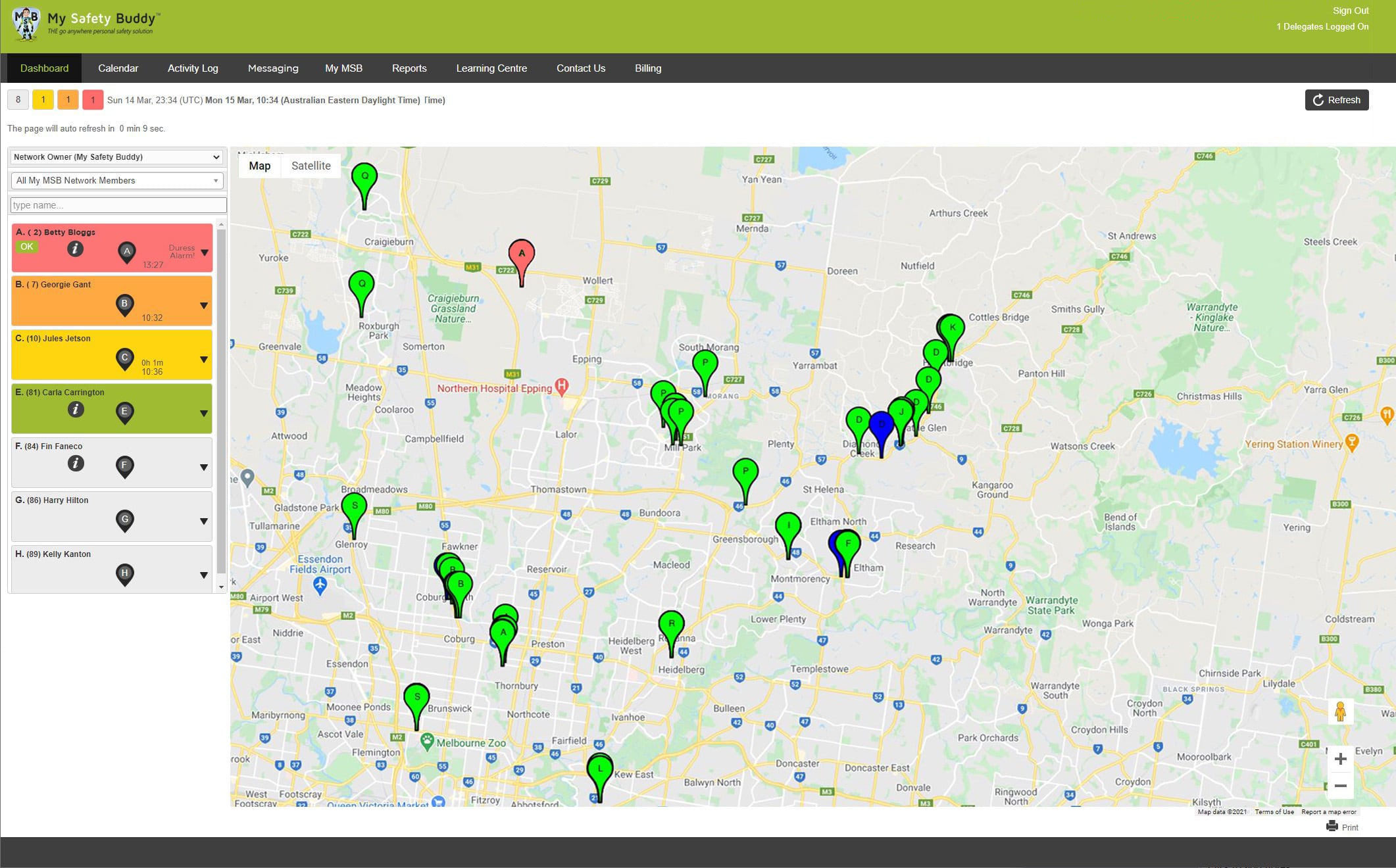 Web Portal and Dashboard
Web Portal and DashboardThe Web Portal gives you the tools to support the users in your My Safety Buddy account.
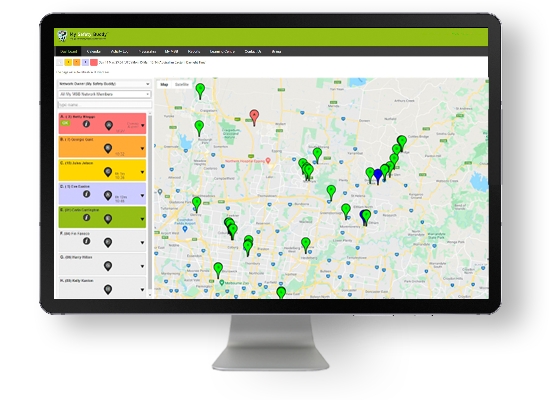
The Web Portal gives you the tools to support the users in your My Safety Buddy account.
The easy-to-use Web Portal allows you to manage your users and to effectively respond to emergency situations including GPS locations mapped on the Dashboard.
You can access the Web Portal from devices with an internet browser (desktop / laptop / tablet).
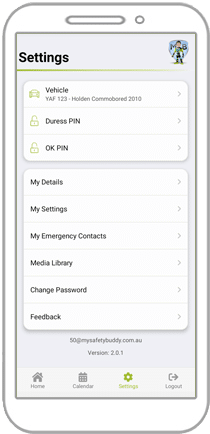 Customisable Settings
Customisable SettingsMy Safety Buddy’s settings have been designed to be fully customisable.
This is due to the hugely varying nature of lone and isolated work and the unique needs of each organisation.
Administrators can hide any functionality that their staff do not use in order to simplify the user experience.
Administrators can also lock the settings of their users to control how My Safety Buddy is used by their team.
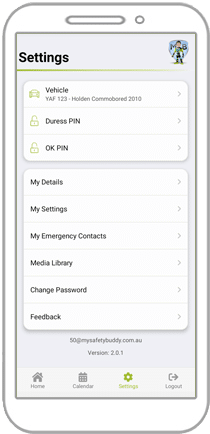
My Safety Buddy’s settings have been designed to be fully customisable.
This is due to the hugely varying nature of lone and isolated work and the unique needs of each organisation.
Administrators can hide any functionality that their staff do not use in order to simplify the user experience.
Administrators can also lock the settings of their users to control how My Safety Buddy is used by their team.

The wearable duress buttons can be carried discretely in a pocket, worn on the wrist, or worn around the neck as a pendant.
The wearable duress buttons use a Bluetooth connection to the My Safety Buddy app. They are lightweight (the size of a 50 cent coin) and waterproof (IP66).
The wearable duress buttons are an optional add-on.
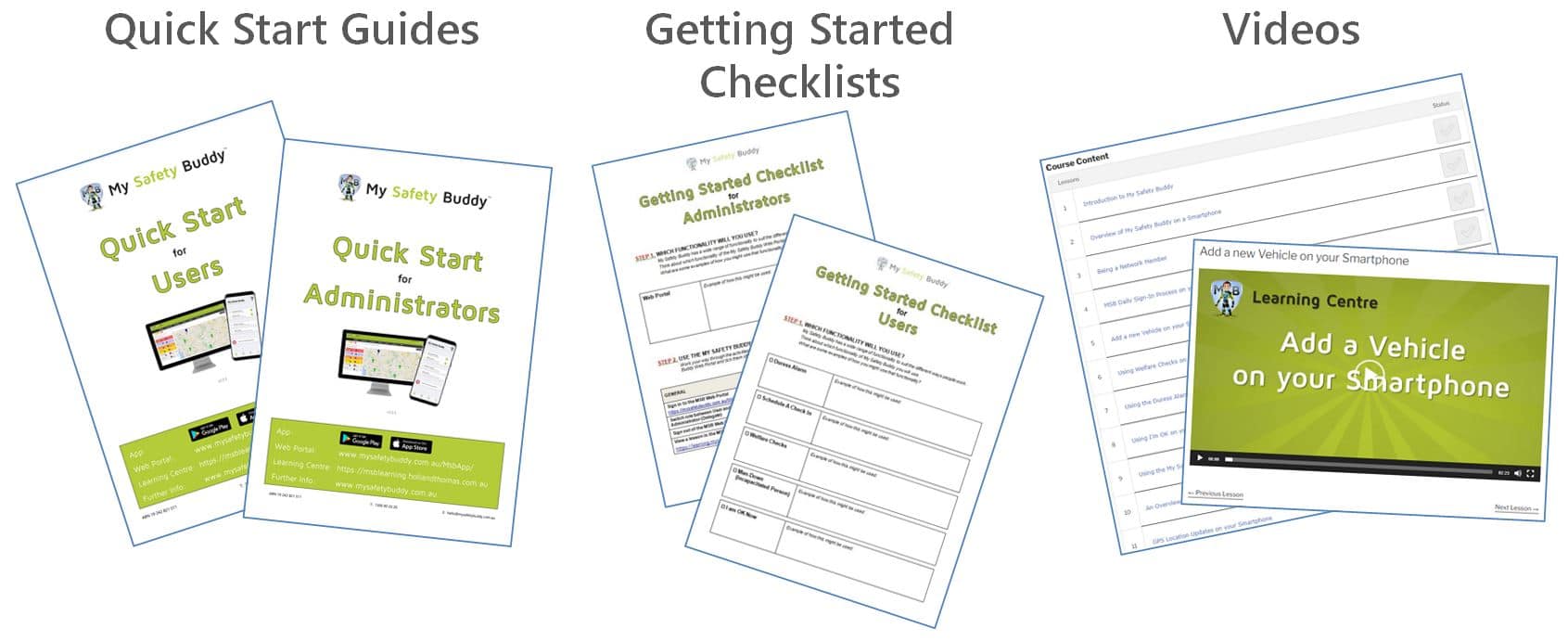
There are comprehensive self-help resources for users who wish to learn a little or a lot about My Safety Buddy.
These include:
o A series of short videos that explain the various features of My Safety Buddy.
o Getting Started Checklists for users and administrators.
o Quick Start Guides for users and administrators.

Our support team is in Australia.
Even though My Safety Buddy is simple to use, there are going to be questions from time to time.
All support queries are responded to in less than one business day.
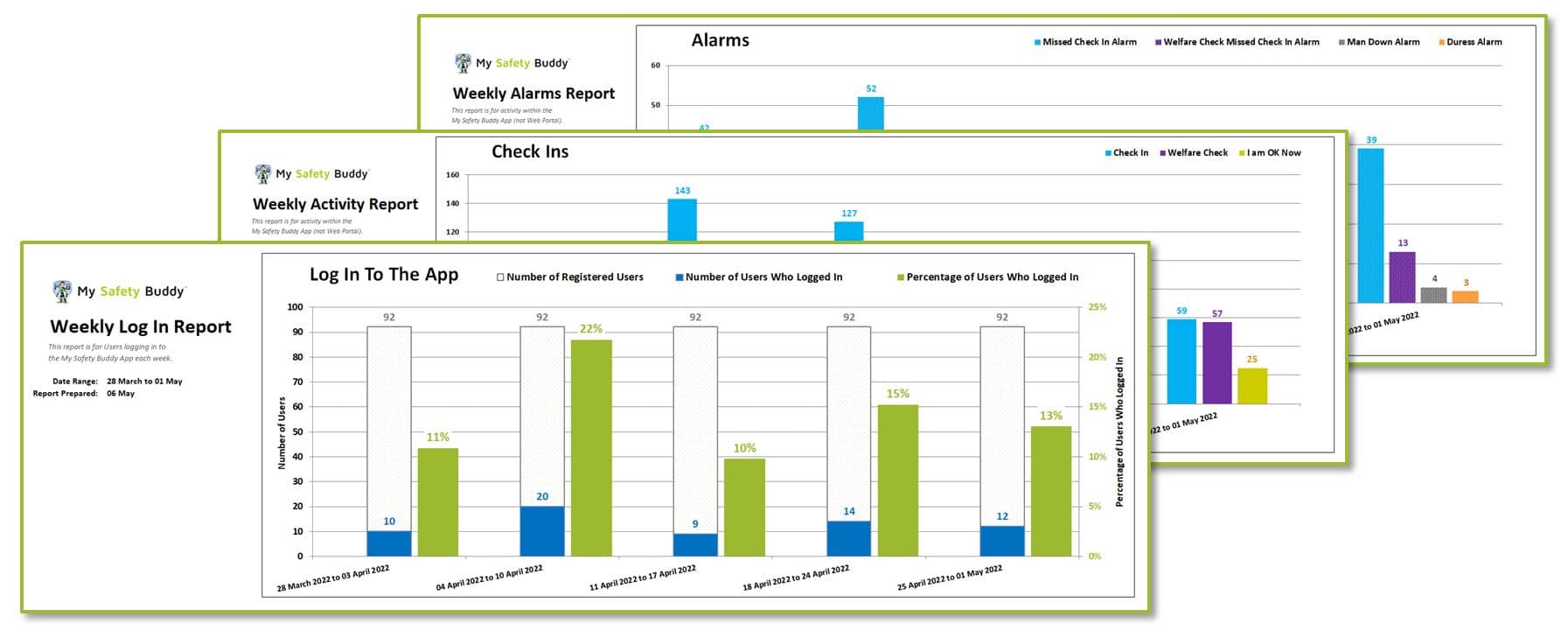
Comprehensive reporting on logins and user activity so you can see who is using My Safety Buddy and how they are using it.
Use the reporting dashboard and the detailed reports to monitor the activity of your users.
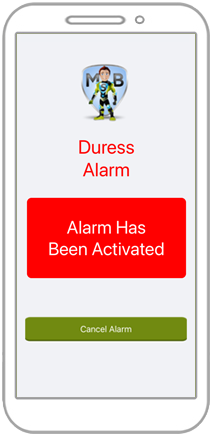
Simply shake your phone to activate the emergency Duress Alarm. You can choose whether video or audio will be recorded and sent to your Emergency Contacts.
The emergency Duress Alarm can be activated by:
To avoid false alarms you can adjust the activation shake sensitivity. You can also choose to have a brief opportunity to cancel the alarm prior to your Emergency Contacts being notified.
Eg. A staff member is in the home of a client when a family member becomes aggressive. The staff member simply shakes his phone to activate the Duress Alarm in order to alert his Emergency Contacts immediately.
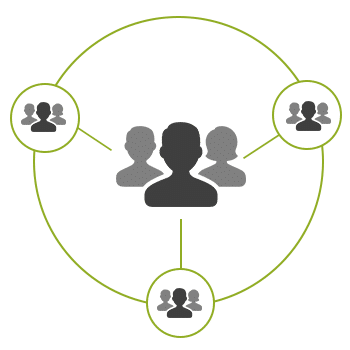
Divide your My Safety Buddy users into smaller groups for ease of administration.
This is great for organisations with multiple teams or a number of different work locations.
Administrators can be given permission to see all users or restricted to the users in a particular User Group.
You are working with the team from Office #2 today so you choose to only display the users from Office #2 when using the Web Portal.
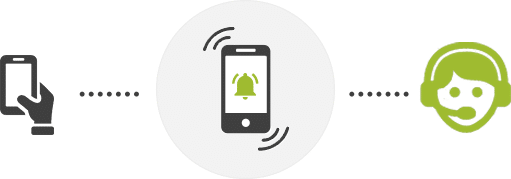
Emergency Notifications can be sent to My Safety Buddy’s 24/7 Monitoring Service giving you peace of mind that every alarm will be responded to using state of the art technology by a trained Australian operator no matter what.
Your Emergency Contacts (eg. your team leader or area manager) will then be contacted if the situation requires it.
My Safety Buddy gives you the flexibility whether to have your Emergency Notifications received by the My Safety Buddy 24/7 Monitoring Service or sent directly to your Emergency Contacts.

Welfare Checks are check ins that are generated automatically by My Safety Buddy at routine intervals as set by the user such as every hour, every 2 hours etc.
Fortunately he had Welfare Checks set for every hour and when he does not check in due to his injuries My Safety Buddy will automatically alert his Emergency Contacts for him.
*Timings are customisable.
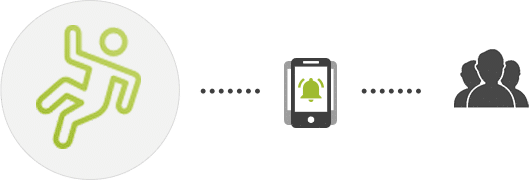
If My Safety Buddy does not detect any movement from your smartphone for a certain period of time, eg. 10 minutes, it will ask if you are OK.
Your Emergency Contacts will then be notified if you do not confirm you are OK.
Eg. While using strong chemicals a lone worker is over powered by the fumes and collapses. My Safety Buddy detects a period of no movement and asks if the worker is OK. The worker fails to check in so My Safety Buddy alerts her Emergency Contacts for her.
*Timings are customisable.

Set up Check Ins throughout your day. If you miss a Check In your Emergency Contacts will be alerted.
At the time of each Check In, you will be prompted to check in by an on screen message. It only takes 5 seconds to complete a Check In!
Eg. A staff member schedules a Check In for the end of a visit at a client’s home. At the end of the visit she is prompted to check in to let her Emergency Contacts know she is safe.
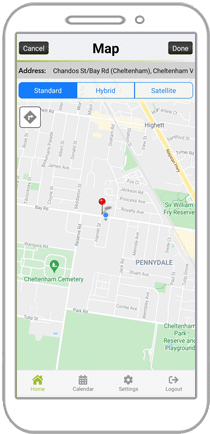
Users can set whether My Safety Buddy will send GPS Location Updates throughout the day, only when an Emergency Alarm is triggered, or not at all.
However Josie, who is concerned about her privacy, chooses to set My Safety Buddy to only send a GPS Location Update if she activates an Emergency Alarm.
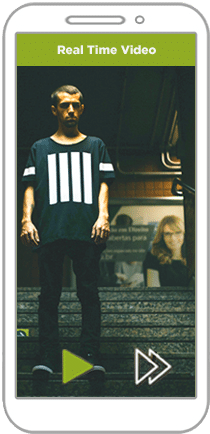
Video and/or audio recording will activate in an emergency to ensure your Emergency Contacts have access to as much information as possible to assist you.
The video can be used to verify the alarm is not a false alarm, to assess the severity of the situation, and provide evidence for subsequent investigations or legal proceedings.
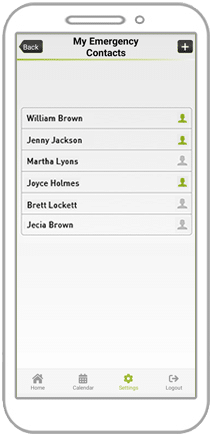
Your Emergency Contacts will be contacted in the event of an emergency.
You may add as many people as you like to be your Emergency Contacts.
Note: If you are using the My Safety Buddy 24/7 Monitoring Service, a trained operator will receive the Emergency Notifications no matter what. The operator will only contact Mary or John if the situation requires it.

Use My Safety Buddy to improve user safety on longer drives.
Manage driver fatigue, monitor the safety of the user along their journey, and know they arrived safely at their destination.
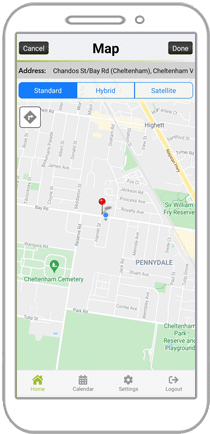 GPS Location (Optional)
GPS Location (Optional)Users can set whether My Safety Buddy will send GPS Location Updates throughout the day, only when an Emergency Alarm is triggered, or not at all.
However Josie, who is concerned about her privacy, chooses to set My Safety Buddy to only send a GPS Location Update if she activates an Emergency Alarm.
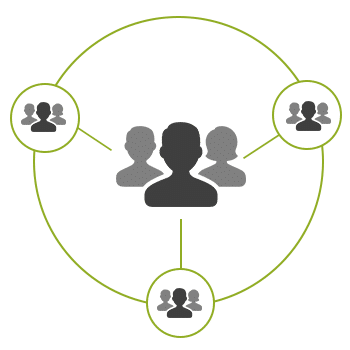 Create User Groups
Create User GroupsDivide your My Safety Buddy users into smaller groups for ease of administration.
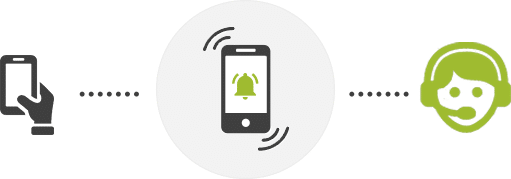 24/7 Monitoring Service
24/7 Monitoring ServiceEmergency Notifications can be sent to My Safety Buddy’s 24/7 Monitoring Service giving you peace of mind that every alarm will be responded to using state of the art technology by a trained Australian operator no matter what.
A trained operator from the My Safety Buddy 24/7 Monitoring Service will receive the Emergency Notifications. The operator will only contact Mary or John if the situation requires it.
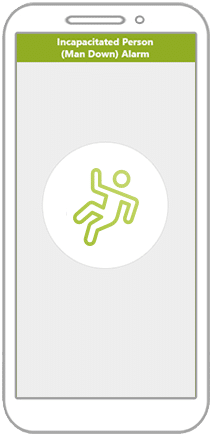 Man Down Alarm
Man Down AlarmIf My Safety Buddy does not detect any movement from your smartphone for a certain period of time, eg. 10 minutes, it will prompt you to check in.
Your Emergency Contacts will be notified if My Safety Buddy does not get a response within a further 5 minutes.
Eg. While using strong chemicals a lone worker is over powered by the fumes and collapses. My Safety Buddy detects a period of no movement and prompts the worker to check in. The worker fails to check in so My Safety Buddy alerts her Emergency Contacts.
*Timings are customisable by the user.
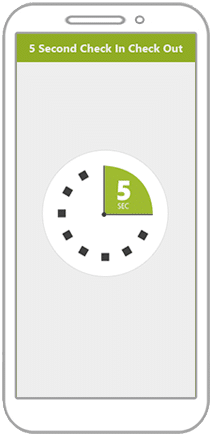 5 Second Check In
5 Second Check InSet up Check Ins throughout your day. If you miss a Check In your Emergency Contacts will be alerted.
At the time of each Check In, you will be prompted to check in by an on screen message.
Eg. A staff member adds an appointment into My Safety Buddy. At the end of the appointment she is prompted to use the 5 second check in to let her Emergency Contacts know she is safe.
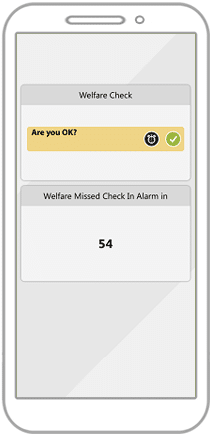 Welfare Checks
Welfare ChecksWelfare Checks are check ins that are generated automatically by My Safety Buddy at routine intervals* as set by the user such as every hour, every 2 hours etc.
Eg. A worker is injured working at height and is no longer able to operate their smartphone. Fortunately he had Welfare Checks set for every hour and when he does not check in due to his injuries My Safety Buddy will automatically alert his Emergency Contacts.
*Timings are customisable by the user.
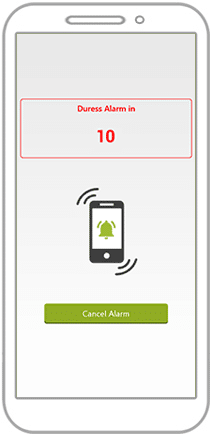 Duress Alarm (Panic Alarm)
Duress Alarm (Panic Alarm)Simply shake your phone to activate the Duress Alarm. You can choose whether audio and video will be recorded and sent to your Emergency Contacts.
To avoid false alarms you can adjust the activation shake sensitivity. You also have a brief opportunity to cancel the alarm prior to your Emergency Contacts being notified.
Eg. A staff member is in the home of a client when a family member becomes aggressive. The staff member simply shakes his phone to activate the Duress Alarm in order to alert his Emergency Contacts immediately.
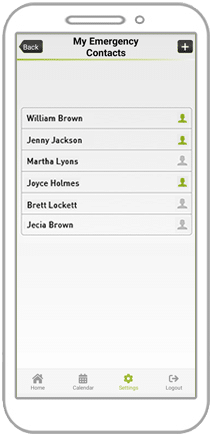 Emergency Contacts
Emergency ContactsYour Emergency Contacts will be contacted in the event of an emergency.
You may add as many people as you like to be your Emergency Contacts.
Note: If you are using the My Safety Buddy 24/7 Monitoring Service, a trained operator will receive the Emergency Notifications no matter what. The operator will only contact Mary or John if the situation requires it.
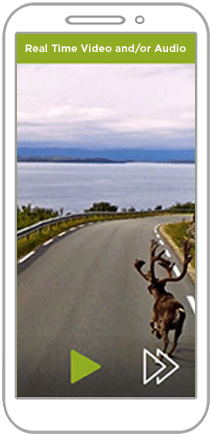 Real Time Video
Real Time VideoVideo and/or Audio recording will activate in an emergency to ensure your Emergency Contacts have access to as much information as possible to assist you.
It can be used to verify the alarm is not a false alarm, to assess the severity of the situation, and provide evidence for subsequent investigations or legal proceedings.